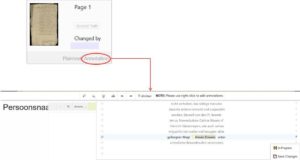textual tagging
Like everything else, tagging can be integrated into your work on very different levels and with different requirements. In Transkribus, a large number of tags are available for a wide range of applications, some of which are described here.
We decided to try it with only two tags, namely “person” and “place”. These tags will later allow systematic access to the corresponding text passages.
When tagging, Transkribus automatically adopts the term under the cursor as “value” or “label” for the specific case. So if I mark “Wolgast” as in the example below and tag it as “place”, then two important pieces of information are already recorded. The same is true for the name of the person further down.
Transkribus offers the possibility to assign properties to each tagged element, e.g. to display the historical place name in modern spelling or to assign a gnd number to the person’s name. You can also create additional properties, geodata for places etc.
Given the amount of text we process, we have decided not to assign properties to our tags. Only the place names are identified as best as possible. The aim is to be able to display the tag-values separately for people and places next to the respective document when presenting them in the viewer of the Digital Library M-V, thus enabling the user to navigate systematically through the document.