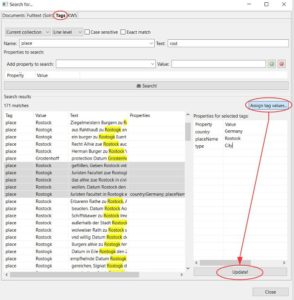Searching and editing tags
Release 1.11.0
If you tag large amounts of historical text, as we have tried to do with place and person names, you will sooner or later have a problem: the spelling varies a lot – or in other words, the tag values are not identical.
Let’s take the places and a simple example. As “Rosdogk”, “Rosstok” or “Rosdock” the same place is always referred to – the City of Rostock. To make this recognizable, you use the properties. But if you do this over more than ten thousand pages with hundreds or thousands of places (we set about 15,000 tags for places in our attempt), you easily lose the overview. And besides, tagging takes much longer if you also assign properties.
Fortunately, there is an alternative. You can search in the tags, not only in the document you are working on, but in the whole collection. To do this, you just have to select the “binoculars” in the menu, similar to starting a full text search or KWS, only that you now select the submenu “Tags”.
Here you can select the search area (Collection, Document, Page) and also on which level you want to search (Line or Word).Then you have to select the corresponding tag and if you want to limit the search, you have to enter the tagged word. The search results can also be sorted. This way we can quickly find all “Rostocks” in our collection and can enter the desired additional information in the properties, such as the current name, geodata and similar. These “properties” can then be assigned to all selected tagged words. In this way, tagging and enrichment of data can be separated from each other and carried out efficiently.
The same is possible with tags like “Person” or “Abbrev” (where you would put the resolution/expansion in the properties).